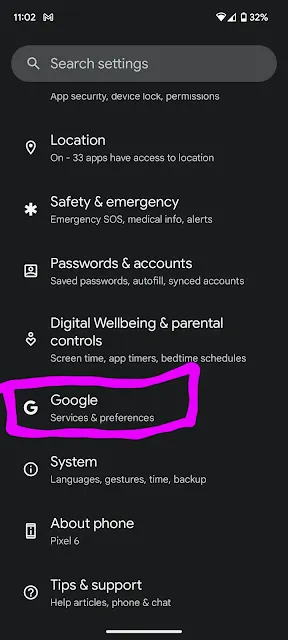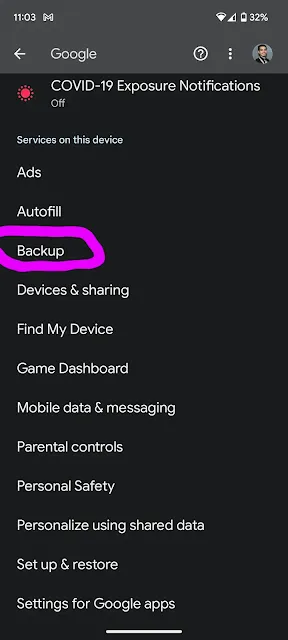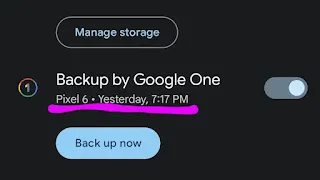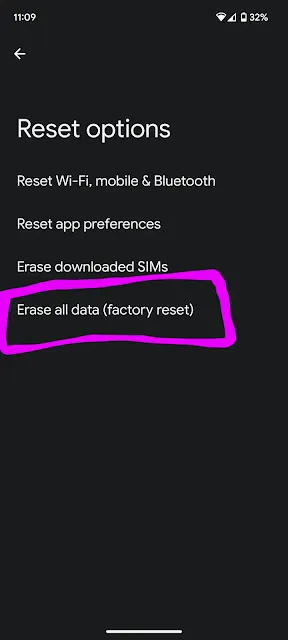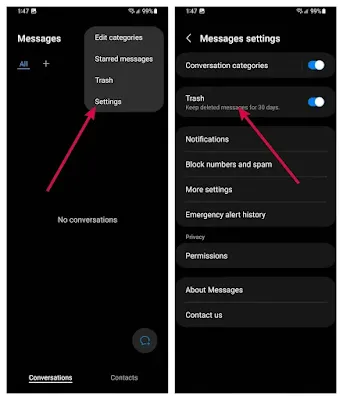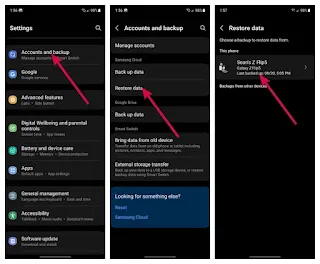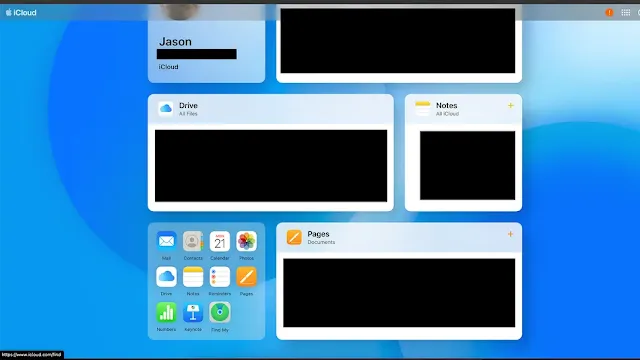The most exciting part of new Pixel launches is usually software, but there are some hardware differences that might justify trading in your old phone for the Pixel 9 Pro. You can still buy a Pixel 8 Pro directly from Google, though, and the Pixel 9 Pro's advantages might not be worth it for everyone.
Here's a look at how the Pixel 9 Pro and Pixel 8 Pro compare and how to decide which one is right for you.
Pixel 9 Pro vs Pixel 8 Pro: Price

The Pixel 9 Pro announced on Tuesday starts at $999, the same original starting price as the Pixel 8 Pro. That doesn't mean both models have the same price, though.
Google offers two generations of Pixel phones simultaneously, with the previous year's models having a reduced starting price. That means you can now get the Pixel 8 Pro for $899 if you don't need all the latest features in the Pixel 9 Pro or want to save some money.
For instance, you could use that $100 starting price difference to upgrade your storage in the Pixel 8 Pro, scoring 256GB instead of 128GB.
There's one additional wrinkle in Google's pricing this year: the Pixel 9 Pro comes in two different sizes, 6.3-inch and 6.8-inch. The larger 6.8-inch version, the Pixel 9 Pro XL, has a higher starting price of $1,099. To put that into perspective, the Pixel 8 Pro features a 6.7-inch display. So, the Pixel Pro pricing line-up currently looks like this:
- Google Pixel 9 w/ free $100 Credit: from $799 @ Google Store
- Google Pixel 9 Pro w/ free $200 Credit: from $999 @ Google Store
- Google Pixel 9 Pro XL w/ free $200 Credit: from $1,099 @ Google Store
- Google Pixel 9 Pro Fold w/ free $350 Credit: from $1,799 @ Google Store
Retaining the old model at a reduced price is Apple's typical strategy and makes me wonder what the future holds for the Pixel 9a when it presumably launches in early 2025, but that's a question for another day.
Pixel 9 Pro vs Pixel 8 Pro: Specs

The Pixel 9 Pro might cost more than the Pixel 8 Pro, but some notable spec differences could make that higher price worth it.
For example, the Pixel 9 Pro has 16GB of RAM, while the Pixel 8 Pro only has 12GB. You might not notice the difference much during tasks like web browsing or scrolling through social media, but extra RAM can offer a significant performance boost for AI tasks or gaming.
The Pixel 9 Pro also has the newer Google Tensor G4 processor, while the Pixel 8 Pro has last year's Google Tensor G3.
Rumors ahead of this week's Made by Google event hinted that the Tensor G4 only offers minor improvements over the Tensor G3. If you're currently using a Pixel 8 Pro, upgrading to the Pixel 9 Pro might not provide a significant performance boost. On the other hand, if you have an older Pixel, you'll probably appreciate the newer processor and extra RAM, especially if you like to multi-task, play games, or use on-device AI. We'll of course know more once we get the Pixel 9 Pro in for testing.
One spec that might convince current Pixel users to upgrade is the new camera setup. The Pixel 9 Pro features a 42MP front-facing camera, a massive upgrade over the 10.5MP selfie camera in the Pixel 8 Pro. The rear camera array also supports Super Res Zoom and 8K for video now. So, if camera quality and features are your top priority, the Pixel 9 Pro could be a worthy upgrade.
Pixel 9 Pro vs Pixel 8 Pro: Design

The Pixel 9 Pro's design aesthetic resembles previous Pixel models, but there are a few differences. The most obvious is the redesigned camera bump. This year, Google adopted a more squared-off pill-shaped design and ditched the curved bar-style camera bump seen on the Pixel 8 Pro. While the camera bar had staunch defenders, it's remained a contentious design, so it will be interesting to see how people react to this change.
Google applied that squared-off aesthetic to the entire chassis design on the Pixel 9 Pro. It has flat edges all the way around, unlike the curves on last year's model.
The Pixel 9 Pro and 8 Pro also come in slightly different colors. Both are available in black and white, but Google revamped the pale "Mint" green on the Pixel 8 Pro with a darker "Hazel" green for the Pixel 9 Pro. Google also swapped out last year's "Bay" blue for "Rose Quartz," which is a pale pink. The Pixel 9 Pro and Pixel 9 Pro XL are both available in the same four colors.
These differences come down to personal preference, although none alone justify upgrading, especially if you already have a Pixel 8 or Pixel 8 Pro.
Pixel 9 Pro vs Pixel 8 Pro: How to choose
The Pixel 9 Pro and Pixel 8 Pro are both powerful Android phones, and most people will have a good experience with either. The main differences to consider are price, camera, and design.
The Pixel 8 Pro has a lower starting price than the Pixel 9 Pro, making it the frontrunner for those looking to save some money. However, the Pixel 9 Pro has a far more powerful front-facing camera. Both phones have similar rear camera arrays, but the Pixel 9 Pro could be worth paying a bit more for if you frequently use your selfie camera.
Design mainly comes down to personal preferences, but the new Rose Quartz color is exclusive to the Pixel 9 Pro. So, if you're a fan of pink, you'll want to go with that one.
It's also worth noting that the Pixel 9 Pro is probably not worth upgrading if you already have a Pixel 8 Pro. Unless the RAM boost or improved selfie camera are game changers for you, the cost for a trade-in isn't worth it.
Laptop Mag will be covering all the latest news from this week's Made by Google event, so stay tuned for more details and updates.