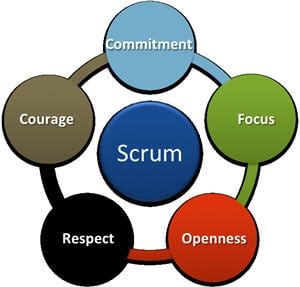Nestled in the green forests and along the scenic coast of Oregon are some of the best paying tech jobs in the world. Whether these roles are with companies that are up-and-coming start-up stars in the technology industry or are big businesses with a proven track record of making tech innovations, these jobs have a couple of things in common (besides technology, of course.)
They’re all in Oregon, all have exciting career prospects, and all boast some of the most impressive compensation packages in the Beaver State.
So whether you’re contemplating a move to Oregon or already a part of the vibrant tech community there, we’re about to reveal 8 of the best-paying tech jobs in Oregon that could transform your career and line your pockets with dough.
Chief Technology Officer (CTO): Annual Salary ~$313,941 per year
Buckle up, bigwigs! In Oregon, the role of chief technology officer (CTO) comes with substantial pay. According to sources like Glassdoor, CTOs in the state typically hold an annual income of around $313,000. This impressive salary shows both the demand for experienced CTOs in the job market and the importance of their role in businesses.
What’s even more enticing is the generous benefits packages often offered, plus the competitive salary. These benefit packages sometimes outweigh the financial pay, making this position a pretty sweet gig.
An expansive background in technology is a requirement to attain the esteemed title of CTO. The Bureau of Labor Statistics (BLS) reports that aspiring CTOs may need over a decade of work experience across various IT roles. So, if you’ve spent years perfecting your tech skills and are seeking new horizons, taking on the role of a CTO in Oregon could be the career move you’ve been waiting for!
Information Technology (IT) Director or Manager: Annual Salary ~$191,633 per year

The role of an IT director in Oregon falls just below the average across the United States at around $191,000 a year. Still, it’s important to note this isn’t a small wage.
To throw your hat into the ring as a candidate, you’ll want to have a bachelor’s degree in computer science, information tech, or a related field. Degrees in these fields cover essential tech skills like software development and even some mathematical magic. (After all, they do serve as the captains of the whole company’s IT department!)
If you manage to secure an IT director role in Oregon, you’ll be stepping into a highly sought-after position that often unlocks a treasure trove of perks. We’re talking bonuses, profit sharing, and other cushy benefits. Enjoy!
Information Security Analyst: Annual Salary ~$156,201 per year
Oregon should be on your radar for information security analysts seeking a substantial salary boost. Beaverton, specifically. In this tech-savvy city, salaries for this role soar a remarkable 72% above the national average.
But it’s not just Beaverton! The entire state of Oregon offers higher-than-average wages for this role, proving the importance of cybersecurity in the tech world.
Typically, you’ll find individuals with a bachelor’s degree in computer and information technology or a closely related field applying for these positions. But here’s the cool part: Some analysts kickstart their journey with a high school diploma and supplement it with industry-specific training and certifications.
Whether you’re armed with a degree or have mastered your skills through hands-on experience, being an information security analyst in Oregon is a gainful gig!
Software Architect: Annual Salary ~$152,408 per year

Software architects make a pretty good living in Oregon. The average software architect’s salary is around $150,000 here. Even better, most companies hiring for this position are big hitters in the tech world. That means they usually have benefits like yearly bonuses, great insurance, 401k’s, and the whole shebang.
When applying for a role as a software architect (regardless of location), you’ll want at least a bachelor’s degree in information systems, computer science, software engineering, or a similar field under your belt. However, what sets this job apart is that your actual calling card is often your body of work. Your portfolio should show clear case studies that highlight your past experiences.
It’s proof that you’re not just qualified on paper; you’ve got the real-world experience to make a difference in Oregon’s top companies. Make sure it’s nice and shiny before applying!
Data Scientist/Data Analyst: Annual Salary ~$142,017 per year
Working as a data scientist, sometimes known as a data analyst, in Oregon can be an incredibly beneficial career. People who work with data are essential for companies to function at their best and get paid well for it. Earning a median yearly income of about $142,017 proves how much companies value their unique skill set.
Now, let’s dive into their educational background. Many data scientists have statistics, mathematics, computer science, or economics degrees. These areas give them a solid basis in quantitative and analytical skills, all of which are incredibly useful in this trade.
Here’s the cool part – it’s not all about the degree in data science. Some data scientists are self-taught or have learned the ropes through hands-on experience. What matters in this field is your ability to work wonders with data. Companies will often prioritize practical skills and real-world expertise over formal education. So, whether you’ve got a diploma or are entirely self-taught, there’s a place for you in Oregon’s data science scene.
Data Engineer: Annual Salary ~$142,510 per year

A whopping 15% above the national average, being a data engineer in Oregon pays off. According to Indeed, the pay is higher in a smaller city like Beaverton or Hillsboro. You can bring in an average of $152,000 to $132,000, respectively. In Portland, you can still make a pretty penny as a data engineer, with a yearly salary averaging around $121,000.
If you’re eyeing a data engineer job in Oregon, here’s the scoop on what should be on your resume: First, a computer science, software engineering, or a closely related degree is often the starting point. But it doesn’t stop there!
Qualified applicants know their way around database systems and are comfortable with distributed computing. So, if you’re looking to join the data revolution in Oregon, these skills are your golden ticket!
Technical Sales Manager: Annual Salary ~$129,884 per year
Have a history in sales? Then, being a tech sales manager is the role for you! Technical sales isn’t all about hands-on tech; it’s about persuading and creative problem-solving. But that doesn’t mean the compensation is modest! In Oregon, technical sales managers earn an impressive average of $129,884 annually.
This role requires understanding how businesses leverage IT to their advantage, whether selling hardware, software, or cloud solutions. So, to succeed in this fast-paced role, the ability to grasp customer needs and a commitment to tailoring solutions are crucial.
Bonus points: An IT degree isn’t mandatory to get a job in this field. As long as you have a solid understanding of your products, it’s one of the best and high-paying entry-level roles in the tech space!
IT Support Specialist: Annual Salary ~$73,200 per year

If you’re starting fresh from college or have limited tech experience but are eager to make your mark in the industry, the role of an IT support specialist might be your perfect entry point. IT support specialists here enjoy competitive salaries at around $73,200 a year. (Still, one of the best paying tech jobs in Oregon!)
To get a job as an IT support specialist, a computer science or information technology degree is an excellent place to start. Still, it’s not a dealbreaker if you don’t have a degree.
Also, Microsoft, Linux, or Cisco certifications can give you an edge in the job market. Plus, prior experience in tech support or a related position like customer service is only sometimes required, making this position a perfect entry point for tech newcomers.
Wrap Up
It’s easy to see why Oregon is quickly evolving into one of the nation’s top technology hubs, regardless of whether you’re seeking high-level roles like CTO or more focused positions like data analysis.
Not to mention, with a hybrid of established tech giants, including Apple and Logitech, and emerging start-ups, such as The Wild and Kinsa, Oregon’s tech scene is hot. Job seekers looking to boost their careers (and their wallets) can find an extensive network of opportunities there.