
It’s easy to manually check your followers if you want to see if a specific person unfollowed you, but for large numbers of followers, manually checking is way too tedious. A third-party app, like FollowMeter, is a more convenient, time-saving option. FollowMeter keeps track of your followers and tells you exactly who unfollowed your account whenever you need an update.
How to use FollowMeter to see who unfollowed you on Instagram
There are plenty of other third-party apps out there, but FollowMeter is currently the best. Instagram has tried to change its rules to stop some of these third-party apps from functioning properly, so FollowMeter may not always be an option to see who unfollowed you on Instagram — but for now, it is. Here’s how to connect FollowMeter to your Instagram account and see who’s unfollowing you.
1. Download the FollowMeter app from the Google Play Store or the Apple App Store.
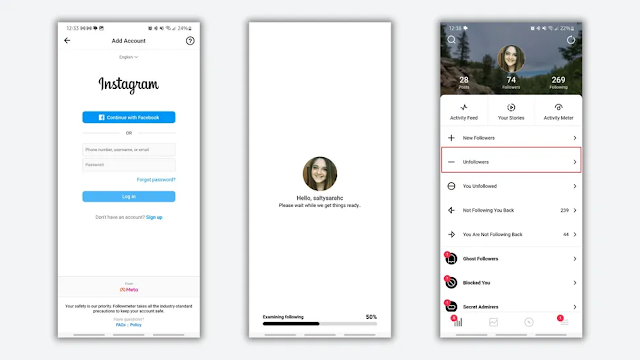
2. Launch the FollowMeter app and log in with your Instagram username and password.
3. After successfully logging in, the app takes a few seconds to analyze your Instagram account and provide detailed metrics.
4. Once you’ve paired your account with FollowMeter, you can select the Unfollowers tab to view which accounts have unfollowed you.
It’s important to note that you’ll only see new unfollowers after pairing your Instagram account with FollowMeter. If you want to see who unfollowed you prior to you downloading FollowMeter, your only option is the tedious manual method.
As with any third-party app that gains your login credentials to another account, you’ll want to be careful. If your Instagram login is the same as your login everywhere else — which it really shouldn’t be — then maybe change your password to something unique before pairing your Instagram account with FollowMeter as a preventative security measure in case of data breaches. If you’re worried you won’t remember your new password, look into using a password manager.

















No comments:
Post a Comment
Comment