
Uh oh! Seeing SOS on iPhone doesn't seem like it could be a good thing and while it's not a great sign, it doesn't mean you've accidentally triggered an emergency alert.
The SOS we're talking about here appears in the status bar at the top of your iPhone where your cellular connection would typically display. If you are wondering how to activate an SOS alert on your iPhone, we've got you covered, but in this article, we're just looking at what the SOS on iPhone status bar means and how to fix it.
What does SOS on iPhone mean?
The SOS icon appearing in the status bar of your iPhone indicates that you no longer have a proper cellular connection and that you can only complete an SOS call or text to emergency services. On an iPhone 13 or earlier if you pass out of even SOS service you will see it shift to "No service." The iPhone 14 introduced satellite SOS capability, so unless you are spelunking or deep-sea diving you shouldn't encounter that message.

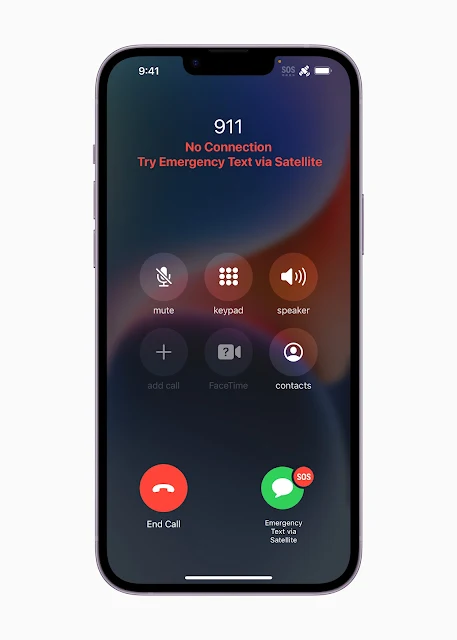
How can you fix SOS on iPhone?
The easy answer is to return to an area with stronger service. However, if you are in an area where you know you have had a connection in the past it is possible that the phone simply isn't properly registering the connection.
In this case, swipe down from the upper-right corner of your display and tap on the green Cellular Data icon to shut it off, then tap it again to turn it back on. If that isn't enough to jog your iPhone back into remembering that it should have a proper connection then soft reset your iPhone.
Simultaneously hold down the side button and the lower volume button for about 3 seconds and it will bring up a new screen with two sliders and a cancel icon. Slide the top power icon to the right and your phone will power down. After it's done shutting off just wait a few seconds and then hold the side button to power it back up again.
That should be it, if you are in range of a connection your phone should find it and banish the SOS from your status bar.
If you are repeatedly encountering this problem in areas where you shouldn't have connectivity issues, your phone may either have a faulty SIM card or a faulty SIM card slot. This will require a trip to your carrier or the Apple store. If you have an iPhone XR, XS, XS Max or later you should consider switching to eSIM. My daughter's iPhone 13 Pro had precisely this issue and while we had a bit of an eSIM disaster getting things switched over initially, it has worked perfectly since then with no SOS message in a month after seeing it almost daily.

















No comments:
Post a Comment
Comment