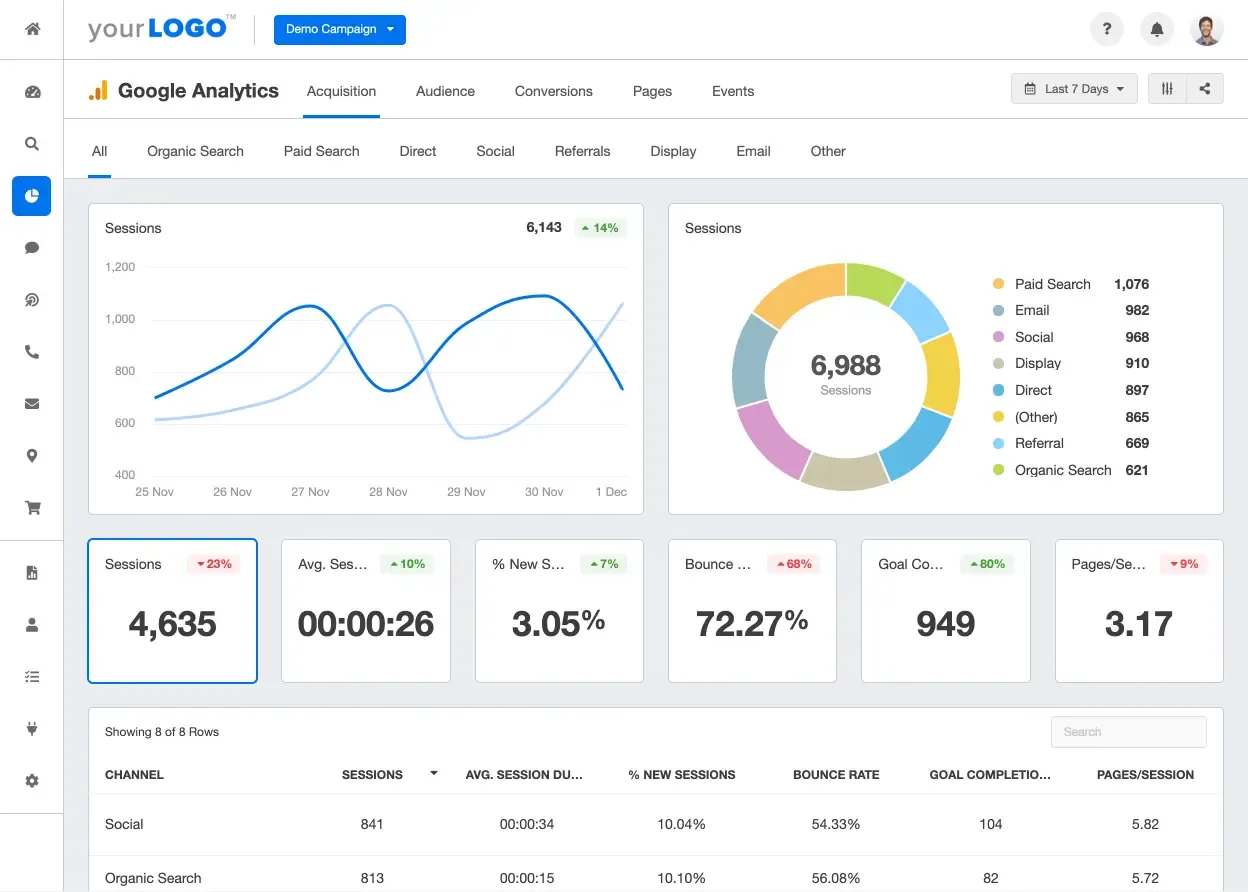

Go to https://analytics.google.com
Click 'Set up for free' if you do not already have a Google Analytics account
Analytics Account Setup

Add your 'Account name'
Select the data sharing options you agree to
Click 'Next'
Property Setup

Enter the Property name, it should be easy to identify as being your Format site
Select your Reporting time zone
Select Currency
Click 'Next'
About your business

Select Industry category
Select Business size
Select number of checkboxes that relate to you
Click 'Create'
Agree to Terms of Service

Google Analytics Terms of Service Agreement heading
Select your Country/Region
Read and select checkbox for Data Processing Terms
Read and select checkbox for Measurement Controller-Controller Data Protection Terms
If you agree with everything you have read, click 'I Accept'
Email Communications

Read and select any checkboxes for email communications from Google Analytics then click 'Save'
Set up Data Stream

Under 'Admin' tab you will see the Property you named previously
Go to 'Data Streams'
Select 'Web'

Enter the Website URL, it should be the full, correctly connected Secure URL with https://www.domainname.com (example)
Set the Stream name
Click 'Create stream'
Select Enhanced Measurement options

Enable toggle for any information you want to collect additional data on and click 'Save'
Web stream details – Copy Measurement ID

Check the Stream URL is correctly displaying as https://www.domainname.com
The Measurement ID will be shown here.
Please Copy this code (i.e. G-123456789 )
Return to your Format Dashboard

From the left sidebar under Portfolio, navigate to Marketing
Click Google Analytics
Paste your Measurement ID code in here and ensure this has been Saved.
Google Site Tag (gtag.js)
Code snippets for the Measurement ID that may have been added prior to 22 June 2023 to the <head> area will still work in exactly the same way.
Return to Google Analytics

Stream URL will show
Status will show no data received in past 48 hours
Close panel

Your Data Stream should now show as being completely set up
It is unlikely that any statistics will be gathered in the first 48 hours after connecting.
Please see the range of Help Articles provided by Google Analytics to further understand and configure so that you get the best statistics possible.


















No comments:
Post a Comment
Comment